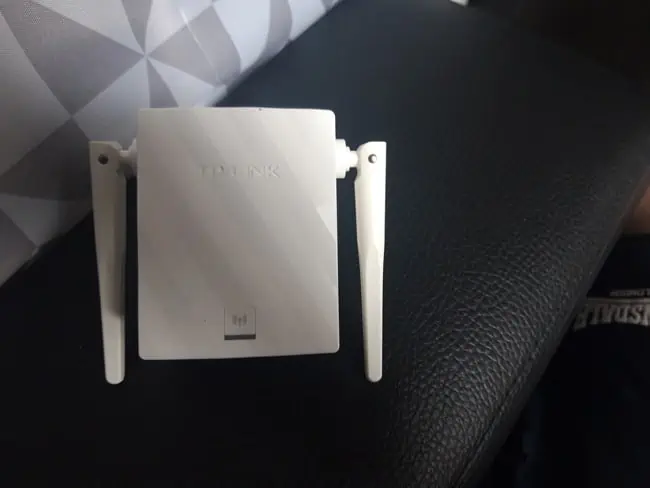The general principle of Wi-Fi extenders in boosting wireless coverage in the home seems great. But in today’s world, there’s tonnes of extender brands/models, and tonnes of router brands/models as well, so does that complicate the issue? Can you use any Wi-Fi extender with any router brand? Or does your repeater have to the the same brand as the router to work?
In general, a Wi-Fi extender does not need to be the same brand as the router in order to work effectively. A third party branded extender will work fine with most or all branded or ISP supplied routers.
The only exception to this is using bespoke ISP supplied extenders/boosters with a different provider’s bespoke router, which will often not work. But in almost all other cases, you’ll be fine.
There Is Very Wide Cross Compatibility Between Extenders & Routers
It is safe to say at this point that almost all branded Wi-Fi extender/repeaters/boosters will work with almost all routers, regardless of the brand or internet provider (ISP). There is extremely wide cross compatibility, and you’ll even see this listed on many product descriptions/specifications (“works with any router”, “works with all ISPs”, or similar).
Basically, there shouldn’t be any problem in almost all cases connecting any brand of extender to any brand of router. For example, there’s nothing stopping a TP Link extender working with a Netgear router. Extenders are just like any other device on the home network that can connect to the router during setup if the user has the router’s wireless password. The brand of the extender should not really factor into things almost all of the time.
Exception to this rule – If you’ve been issued an ISP-branded extender, it may not work with other ISPs. This doesn’t happen in all countries, but here in the UK for example, some of the internet providers do issue their own bespoke “boosters” (eg. “Virgin Media Booster”) if customers request them, which will work with their own bespoke router, but which won’t then work if you change to another provider with their own bespoke router.
By “bespoke”, I mean a specially branded/named router your own ISP issues you during installation that you can’t just buy anywhere else (eg. FastNet Hub 300, BT Super Hub, Verizon Wireless Station etc), as opposed to a general third party router (eg. TP Link, Netgear) you could buy online or from a store).
But just buying any branded 3rd party extender/booster online, you should not have any problems 99%+ of the time.
Let’s summarize your main compatibility scenarios here:
- Using a branded commercial extender with the same brand of router – Should work 100% fine, and sometimes have even easier/quicker setup, plus perhaps some additional features because it’s intra-brand.
- Using a branded commercial extender with a different brand of router – Again, should work totally fine in almost all cases, with setup again usually very easy and quick.
- Using a branded commercial extender with a bespoke ISP supplied router – Again, shouldn’t usually be any problems most of the time. May need to configure the router to “accept” the extender (see below), but usually works without problems
- Using a bespoke ISP branded “booster” with a different ISP’s bespoke router – This is where you’ll run into the most compatibility issues, and are better buying a third party branded extender online instead. May still work, but more likely to have problems here.
Adding Your Wi-Fi Extender To Your Router’s Accepted Devices
One problem that some users of Wi-Fi extenders have reported running into is that the router seems to initially “reject” or not accept the Wi-Fi extender onto it’s network, as it sees it as an “unapproved” device. You can usually fix this quickly by logging in to your router settings and adding your extender as an approved/allowed device.
Here’s your general steps to do this:
- Note down the MAC address of your extender on it’s label or within the settings panel.
- Log in to your router settings by connecting to it’s network, typing in it’s login URL and username/password (found on the label)
- In the router settings, find the Access Control or MAC Filtering menu, or similar. It might be under Devices, Wireless, Advanced or something else.
- Switch to or toggle on/enable a Whitelist or similar option where you approve devices. Or there might just be an Approved Devices table.
- Add your extender’s MAC address and save settings to allow it on the network.
Fixing Any Problems With Extender Setup
If you’re having problems getting your Wi-Fi extender properly connected to your router, it may be a compatibility issue in rare cases, but most often it’ll be something else.
Here are some other things to check:
- Make sure the extender is installed somewhere where it can always pick up the signal from the main router without dropping out. Also make sure devices can consistently connect.
- Make sure you know the router’s current Wi-Fi password as this is needed for installation.
- Make sure any usernames/passwords entered are case sensitive.
- Make sure you fully complete the setup steps from within the extender, including entering the password to connect to the extender’s newly created network to finalize setup (the extender always copies/clones your router password once set up)
- Try clearing browsing cache if you keep getting a “connection refused” error.
- Try a different method of connecting the extender to your router if one method fails. Your main options are:
-
- WPS Setup – push button setup, quickest and easiest.
- Browser setup – allows more customization
- Tethering app on phone.
-
See our troubleshooting guide for extender setup for more detailed help and info