Wi-Fi extenders can be confusing products for first time or potential users to get their heads around. To get this straight, once configured, they do create their own network separate to that of your router that can be connected to. But can you name this extender network to be exactly the same as your router’s SSID/network name?
It is possible to set a Wi-Fi extender to have exactly the same SSID as your router. By default, it will have almost the same SSID anyway, but it can be edited to make it identical to the router if desired.
In other words, yes, there’s nothing stopping you naming your Wi-Fi extender’s network exactly the same as your router, although that may cause some confusion as you won’t know which device you’re connecting to.
What Will My Extender’s Default SSID Be?
If you just use the quick, no nonsense WPS setup method with your extender (pushing the pair button), or run through the manual browser setup but don’t customize anything, your extender’s SSID will already ALMOST be the same as your router.
It’ll basically have the same network name mostly, but just with an “EXT” or “EXTENDER” or “REPEATER” bit on the end just to distinguish if from your router’s network. If you enable dual band functionality on your repeater, it’ll actually broadcast TWO extender networks – one with a “2.4 GHz” suffix and another with a “5 GHz” suffix.
For example, if your router’s SSID is “FastNet-Fiber-44566”, a default configured extender might broadcast an SSID of something like “FastNet-Fiber-44566-EXTENDER” or something similar. It’s almost the same, but just with a little suffix on the end to distinguish it from your router, so you know which access point you’re connecting to.
The extender password always copies the router password by default, and this can’t be changed to my knowledge.
How To Make Your Extender’s SSID Identical To Your Router
Leaving it the default way of having two almost identical, but still different SSIDs, can be the way to go, as it avoids confusion as you know whether you’re connecting to your router or the extender on your network list.
However, if you do actually want to make them exactly identical to keep it simple, you can do this. You just need to amend the SSID during manual browser setup, to make it exactly the same as your router SSID/network name.
To do this, you need to set up the extender using a device browser, not WPS. If you’ve already set the extender up, you’ll have to re-configure it to change the SSID/name.
Here are the general steps:
- Note down login details on your extender on the label and plug it in near the router for initial setup (you can move it later once configured)
- Find the extender’s SSID (network name) on your device and connect (it’s an open network when brand new, with no password needed).
- Open any web browser on your phone/tablet and type in the access URL (on the label) into the address bar:
-
-
- TP Link – http://tplinkrepeater.net
- Netgear – http://mywifiext.net
- Linksys – http://extender.linksys.com
- Wavlink – http://wifi.wavlink.com
-
4. Enter the default admin username/password on the label (often just “admin” and “password”) for first time users. Enter your custom details for already set up devices.
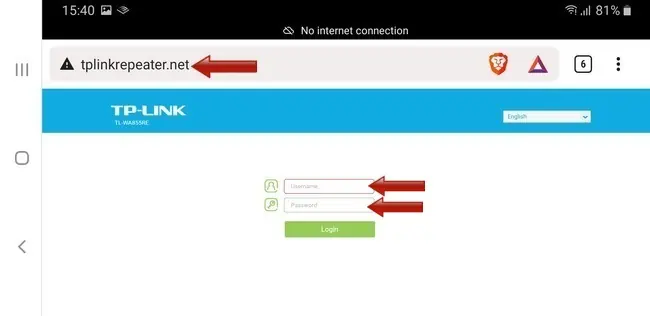
5. Run the Quick Setup for the first time or again if already used. Find and connect to your router’s Wi-Fi network on the list within the extender. Set a new admin username/password if needed.
6. Adding your own SSID/wireless name – There will usually be a box where you edit the SSID of your extender. By default, it is usually the same as your router’s, but with an extra “EXT” or “EXTENDER” bit on the end, but you can edit this to anything you want, including removing the suffix so the SSID is EXACTLY the same as your router. Edit the extender’s network name as needed.
7. Save settings and find and connect the device to the new extender network you’ve just set up, which will have the SSID/name you set, and the same password as your main router. Because you’ve named it the same as your router though, you won’t know which device you’re actually connecting to; just pick whichever access point has the strongest signal.
See our article on re-naming your extender’s SSID for more detailed steps, both for first time users and users who already have configured their extender. Our Wi-Fi repeater browser setup guide may also help.

