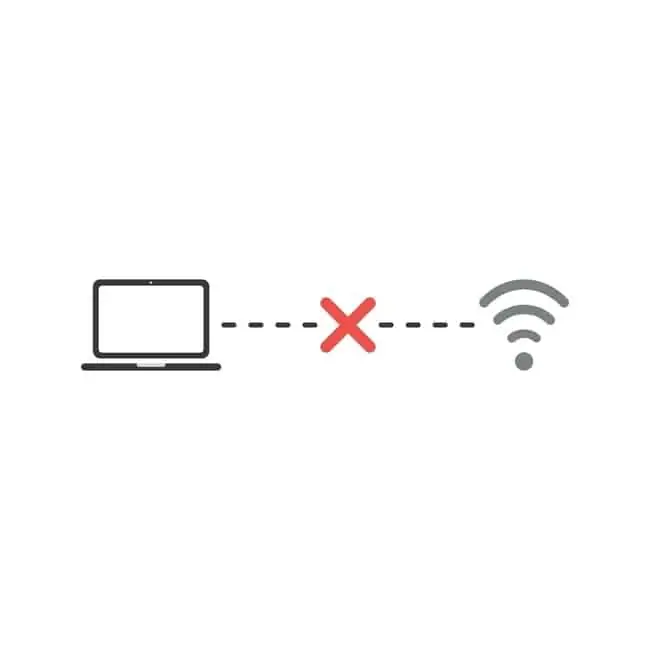This is a common scenario when we don’t actually have any internet service, but we still need to access our router settings/configuration, either to initially configure our service to come online, or to change some other settings. How do we do this?
The main answer to this question actually lies in clarifying the issue – you don’t actually need to have full internet access to log in to your router settings/configuration. You just need a connection to the router, which is similar, but not quite the same, as being connected to the internet.
Therefore, let’s clarify this issue first, before then running through the easy steps to connect to your router settings, regardless of whether you have a live internet service or not.
You Don’t Need To Be Online To Access Router Settings
A device does not need to be fully connected to the internet to access the router settings. It just needs to be connected to the router locally, either via Wi-Fi or an ethernet cable, and from there you can enter the router login URL, plus the username and password to access the router configuration.
Therefore, you’ve got two options to establish this connection to your router:
1. LAN Connection – If your device has an ethernet port, just plug one end in your device, and the other end into one of the 4 LAN ports on the back of the router (NOT the separate WAN port). Then follow the steps to login to the router settings.

2. Wi-Fi connection – For smaller portable devices, you can still connect without a LAN cable. Find your router’s network name/SSID on the network list:
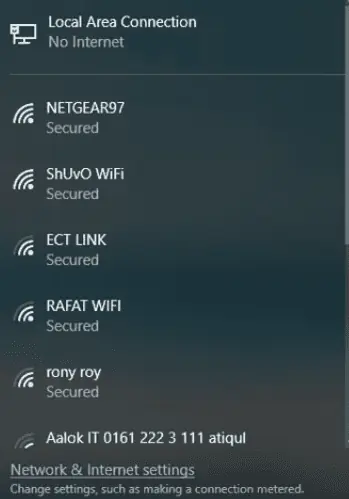
Then punch in the router’s Wi-Fi password found on the label on the back of it, and as long as you put in the correct password, this connects you to the router, and you can then access the settings page.
This Wi-Fi bit is what can confuse some people, as we think this process of finding a router’s name on a network list and then punching in the Wi-Fi password is classed as “connecting to the internet”. But we’re really connecting to the router in the first instance, which is then connected to the wider internet via a built in or separate modem. The router/modem is the intermediary device between devices and the wider internet
Therefore you can technically be connected to the router’s wireless network (which is enough to access the router settings/configuration), and still not be “online” or have full internet access. You’ll see this on the network list on Windows and other devices – it’ll say “Connected, No Internet” if you’re connected to a router/access point, but not able to access the internet yet.
If you’ve got the problem of the Wi-Fi not working, but you’re also on a smaller device where you can’t run an ethernet connection, you’ll have to try a more specialized solutions like using an ethernet to USB adapter.
How To Access Your Router Settings (Wi-Fi or LAN – Illustrated Steps)
Now we’ve shown that you don’t actually need a full connection to the internet to access router settings, the process for getting into the router configuration is quite easy.
Step #1 – Establish a connection to the router, either through Wi-Fi or a LAN/ethernet cable, as shown above (whether you have a live internet service or not is irrelevant).
Step #2 – Find the router login details on the sticker on the back to access the router configuration. The sticker looks something like this (the login details on the top left are what you need):
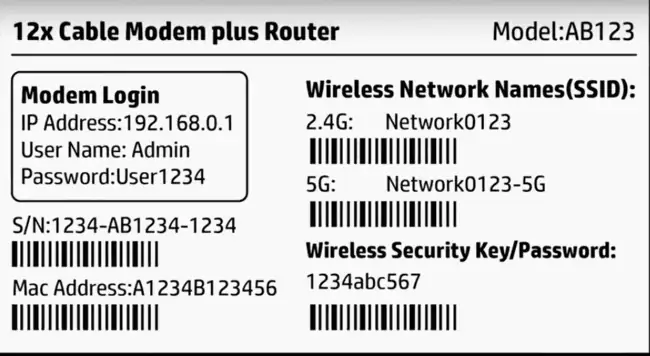
Step #3 – Open any browser on any device connected to the router and type in the login URL (eg. 192.168.0.1) into the address bar at the top:

See here for finding your router login URL if the label is missing.
Step #4 – Once you punch in the correct login URL, a username/password pair of boxes should appear. Punch in the details as noted down from the label:
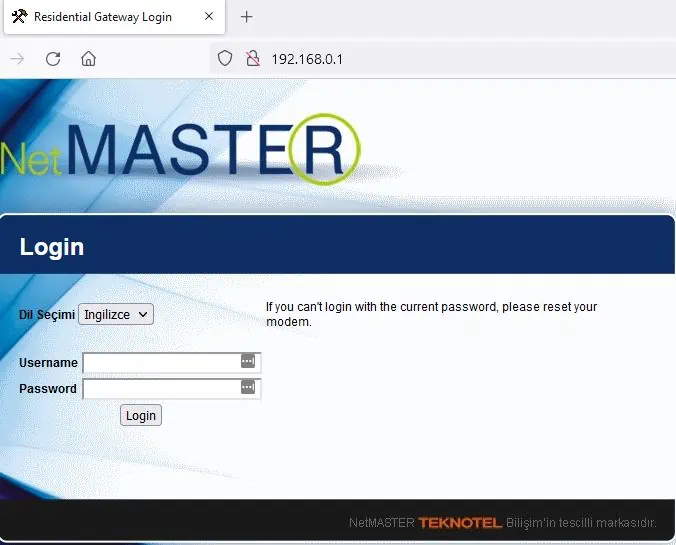
See here for help if these default router login details don’t work or you can’t find them.
Step #5 – Once you enter the correct login URL/username/password, you should be in the router settings interface, from where you can change a whole bunch of options:
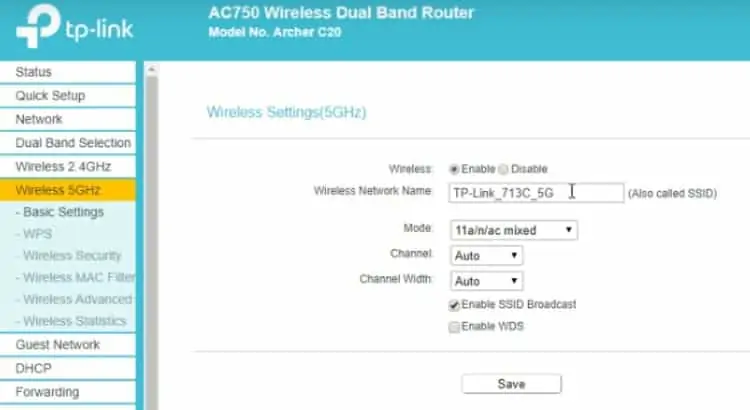
You can use the router settings to do many things, including:
- Finding the router make/model (see here).
- Quick or factory resetting the router (see here)
- Activating your internet service (some providers allow self-install, other require a technician)
- Enabling or disabling certain Wi-Fi bands
- Prioritizing certain devices on the network (QoS)
- Kicking devices off the network or restricting access.
- Changing the default Wi-Fi and login credentials
- And many more things.
See our full troubleshooting guide here if you’re having trouble accessing your router settings/configuration page.