This is a common scenario home internet users want to ask about. Many homes in America especially have pre-installed ethernet ports around the home, so can we just plug any router we have lying around into any one of these wall ethernet ports and still get internet access?
This is a complex question, because home internet setups vary so much across different homes, but here is a quick summary answer:
You can plug a router into any ethernet port in the home and and get internet if it is a second router to complement the first one. However, plugging a single router into an ethernet wall outlet will not work. A modem-router must be connected to the phone line master socket to provide internet access.
In other words, you can plug additional routers into ethernet wall outlets to expand home networks, as long as you have a primary router installed in the master phone socket. However, always be sure to connect secondary routers via the LAN ports on the router, not the differently colored WAN port that should be reserved only for the connecting the primary router to the phone line or modem (see here for help on this).
Let’s look in more detail at the different requirements and scenarios for home internet setup to see when a router may (and may not) work when plugged into any ethernet wall port around the home.
What Is Needed To Get Online In The Home
Perhaps the best way to allow each individual reader to answer this question for themselves depending on their setup, is to quickly list all the things that are necessary to actually get internet access in the home through the phone line:
- A live, activated internet service from an Internet Service Provider (ISP)
- Either a standalone router AND and standalone modem, connected together (older setups); OR
- A combined router-modem (newer setups)
- The modem or combined router-modem then need connecting to the master socket phone line that the ISP engineer set up when installing the service.
- If setting up the internet for the first time, you’ll also often need to some basic initial modem/router configuration to get started. Some ISP’s have “do it yourself” self installation guides on this; others still send round technicians to set it up for you.
Therefore:
- A router just on it’s own, without a modem, will not give you internet access, regardless of where it’s plugged in in the home (see here).
- A router and modem plugged in, but without an installed and activated internet service from a provider (eg. Comcast, BT) will also NOT give you internet access.
- If you have a router and modem (or combo router-modem), plus a live internet service, but you plug the modem NOT into the master socket, but instead into a different ethernet socket or phone line in the home, may or may not work, but ISP’s almost always recommend that you use the master socket for the best signal, and also you must use a micro-filter to separate out signals any time you are using phone and internet from the same outlet.
- If you have a live service, plus a primary modem-router plugged into the master socket, and you then want to plug a secondary router into another ethernet wall port in the home, this can be made to work as long as everything’s wired up correctly, and you change some settings on the routers. We’ll cover this in the following sections.
Ethernet Ports Vs Phone Sockets
It’s also important to make sure you are distinguishing correctly between ethernet ports and phone line sockets, because they are not the same despite appearances.
The phone master socket is where the phone line actually enters your home and is usually based somewhere near the front door. Phone sockets look similar to ethernet ports, but are actually not the same, and use slightly different cables (RJ-11 for phone lines and RJ-45 for ethernet ports). Here’s a typical phone line socket:

Using different phone outlets increases noise and interference, and therefore will not deliver the best performance, if it works at all. See here where we cover this in detail.
It may be possible in some cases to plug a router into a different phone outlet in the home, but performance is not guaranteed, and in many cases there will be interference issues. As a general rule, it is better to keep a modem/router plugged into the original master phone socket that it was originally installed in.
However, RJ-11 phone line cables won’t work in ethernet ports, and RJ-45 ethernet cables won’t work in phone lines.

RJ-11 – Black; RJ-45 (Ethernet) – Yellow
Will The Ethernet Wall Ports Work?
Now let’s turn to the actual case of connecting a secondary router to an ethernet wall port. Can you actually do this and make it work?
Lots of homes have ethernet wall sockets dotted around, but that doesn’t mean they actually work.
Here are some setup requirements that are needed for you to plug a router into a random ethernet socket and get it to work:
- If these ethernet ports have actually been properly installed and in some way wired directly to the main phone line, or to an intermediary switch that then goes to the primary modem-router, then the phone line, and it’s done correctly, then it can work.
- If it was done recently, then you have much better chance. If it was all wired up years ago and the ethernet ports haven’t even been tested or used in years, there’s a good chance it won’t work anymore.
- If these ports were installed years ago before you even moved in, there’s a high chance they’ve been disconnected or disabled with all the changes in ISP’s and general maintenance.
- If they’re installed but not wired up, you’ll need to get a networking specialist to come in and wire them up to the master socket or to a switch, which can be expensive.
Test the ethernet wall port out with a device first to see if it works. If you can get an internet connection via your primary modem-router, then it shows it works, and you have a chance of getting a second router to also work.
Correctly Installing A Second Router Into An Ethernet Wall Port
However, assuming you can get these ethernet wall ports to work, and you already have a primary modem-router connected to the master socket phone line, then you can in theory piggy back this second router onto the first by connecting it to a working ethernet wall port elsewhere in the home.
However, there’s some very specific things you need to do on both routers to make sure it works properly.
Step #1 – Note down the login IP (plus all other Wi-Fi and settings login details) on both routers on the stickers on the back of each.
Step #2 – Plug the second router into a working ethernet wall port with an RJ-45 cable – Only connect the router to the wall using the 4 main LAN ports, NOT the differently colored WAN port that is usually a separate from the other ports. Only connect via the LAN ports. The WAN port on the first router should go out to the separate modem, or directly to the phone line/master socket if you’ve got a combined modem-router. The WAN port on the second router should be left unused.
Step #3 – Log into the second router, by connecting a device to it using the details on the label or via LAN cable, then typing it’s login IP address (usually 192.168.0.1, 192.168.1.1 or 192.168.1.254) into a browser address bar, and then entering the router admin/password in the boxes. The router login IP/admin/password are always on the back of the router on a sticker.
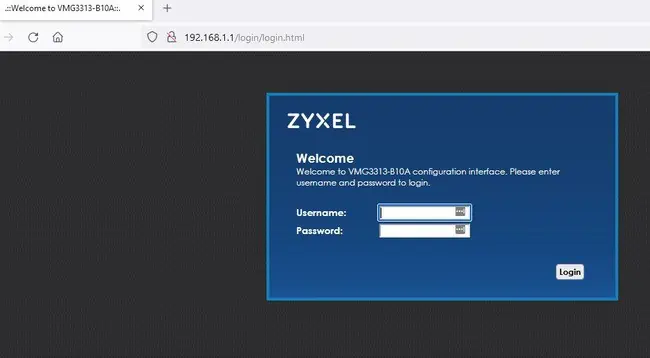
Then you need to change a couple of settings on it, if you want the first router to still be in charge of the network:
- Find and turn off DHCP settings on the second router (to stop IP address clashes).
- Manually set the IP address of this second router with the last digit one number higher than the primary router. In other words, if the IP address of the first router is 192.168.0.1, then set the IP address of the second router to 192.168.0.2. Set the subnet mask to what it usually is in your region (often 255.255.255.0) if required.
THEN, EITHER:
Step #4 – Enable Bridge Mode On First Router – If you want the Wi-Fi signal to originate from the second router that’s connected to the first, then you need to disable the Wi-Fi on the first router. Therefore you need to log into the first router using the settings on the sticker, and find and enable Bridge Mode. This turns the first router into a bridge (hence the name) that’s now just feeding the internet to the second router, which now broadcasts the Wi-Fi signal to the entire house.
OR:
Step #5 – Reserve Static IP For Second Router On First Router – Log into the first router, and reserve this IP for the second router as a static/reserved IP within the DHCP Reservation table on the first router. This stops IP clashes by ensuring that IP addresses are only ever assigned to devices by the first router, even if they are connected to the second router.
By following step #4, you are making the first router the more “passive” one, turning it into a bridge and making the second router take charge of the network.
By following steps #3 and #5, you are making the second router passive and turning it into more of an intermediary switch device, making it act more like a switch and less like a router.
You can now connect additional devices to the second router’s LAN ports, and they will be able to have internet access via their connection to the first router via the ethernet wall port. This is the more likely option when using a second router via an ethernet wall socket.
Potential Problems Using Two Routers On a Home Network
Unless you really know what you’re doing technically, it’s often best not to use two routers on a home network.
Unless you set everything up perfectly, it can be complicated and lead to Double NAT and DHCP errors if you have two routers operating at the same time, so there are some steps to take.
Double NAT is when you have two routers trying to assign handle the translation of public IP addresses to private ones, and can lead to connectivity problems for gamers especially.
DHCP and IP conflicts again occur when you’ve got both routers trying to assign IP addresses, because they haven’t been configured correctly. One router needs to be in charge of the network, and the other configured to be more passive, for it to work.
If you leave both routers broadcasting a Wi-Fi signal, you’ll also get interference issues as both signals can cancel each other out or cross over, causing reception issues.
Therefore, when possible it’s often better to use other home networking devices like ethernet switches, Wi-Fi extenders, Mesh systems or powerline adapters to expand home networks, rather than plugging additional routers into ethernet sockets.
